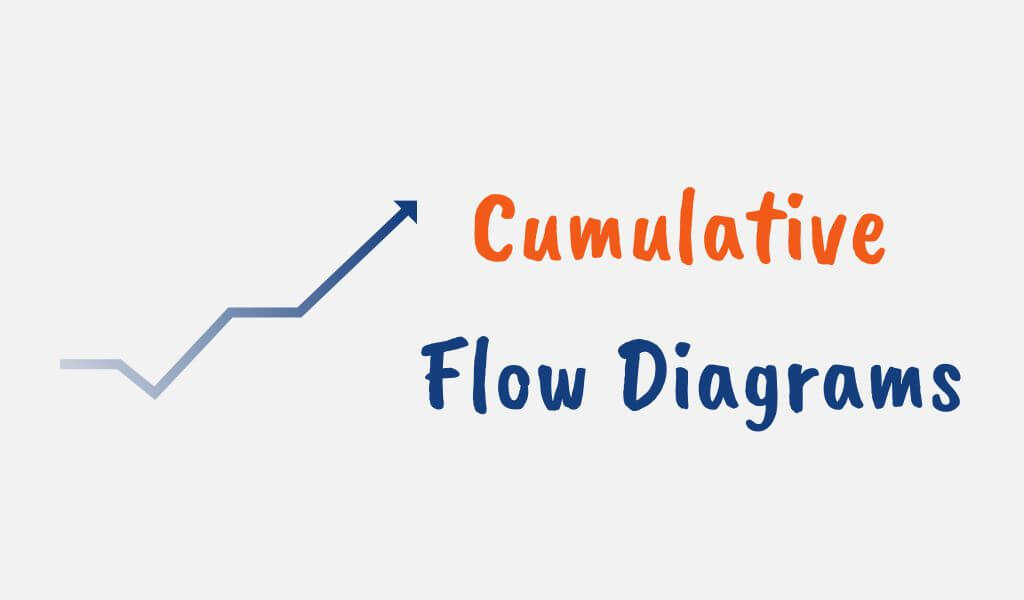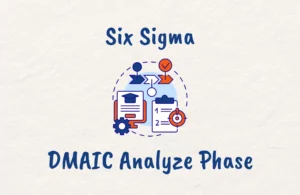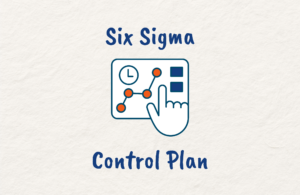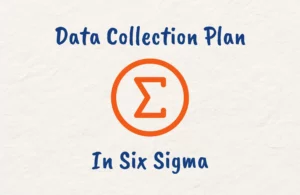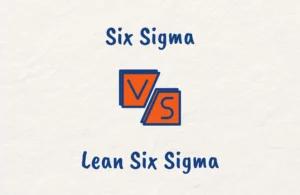The Scaled Agile Framework (SAFe) has become a popular approach for organizations seeking to scale their Agile practices to better address complex projects and larger teams.
Visualization tools play an essential role in Agile project management, helping teams monitor progress, identify bottlenecks, and make data-driven decisions.
One such visualization is the Cumulative Flow Diagram (CFD), which is a valuable tool for tracking and improving workflows in SAFe.
This article provides an in-depth look at CFDs, their integration into the SAFe framework, and how they can drive transparency, flow, and continuous improvement.
Cumulative Flow Diagram in SAFe
A Cumulative Flow Diagram (CFD) is a visual tool used in the Scaled Agile Framework (SAFe) and other Agile methodologies to provide insight into the flow of work through a system.
It helps teams identify bottlenecks, work in progress (WIP), and the overall progress of a project or program increment (PI).
A CFD displays the cumulative quantity of work items as they progress through various stages in the development process, such as “backlog,” “in progress,” “testing,” and “done.”
The horizontal x-axis represents the timeline of the project, while the vertical y-axis represents the number of work items completed or in progress at a given time.
The diagram consists of colored bands, each representing a different workflow state. The width of these bands indicates the number of work items in that state at a specific point in time.
Key Components of a Cumulative Flow Diagram
1. Workflow States
The workflow states in a CFD represent the different stages of development that a work item goes through.
Common workflow states in a SAFe project include:
- Backlog: Work items that are not yet started
- In Progress: Work items that are actively being worked on
- Completed: Work items that have been finished
- Accepted: Completed work items that have been reviewed and accepted by the product owner or customer
2. Time
The horizontal axis of a CFD represents the passage of time. This helps visualize the change in the number of work items in each workflow state over time.
3. Work Items
Work items are the individual tasks or features that the team is working on in a SAFe project.
Each work item (e.g., user story, feature, or enabler) moves through the different stages of the development process. As work items are completed, they move from one area to another.
4. Areas
The Cumulative Flow Diagram is divided into areas, and each area represents a different stage of the development process.
The areas are usually represented as bands or layers stacked on top of each other.
5. Data points
The data points on the diagram represent the cumulative number of work items in each stage at a specific point in time.
By connecting these data points, a series of lines is created, forming the areas of the CFD.
6. Lead time
The lead time is the total amount of time it takes for a work item to move through the entire system from the moment it enters the backlog until it is marked as done.
In a CFD, the lead time can be determined by measuring the horizontal distance between the start and end points of a work item.
7. Cycle time
The cycle time is the amount of time it takes for a work item to move from one stage to another, such as from “in progress” to “testing.”
This can be measured by the horizontal distance between two points within a single area.
8. Work in Progress (WIP)
Work in progress represents the total number of work items currently in the system but not yet completed.
In a CFD, WIP can be determined by measuring the vertical distance between two areas at a specific point in time.
9. Throughput
Throughput is the rate at which work items are completed over a specific period. An increasing throughput indicates improved productivity.
Creating a Cumulative Flow Diagram for Your SAFe Team
To create a Cumulative Flow Diagram for your SAFe team, follow these steps:
1. Determine Workflow States
The first step in creating a CFD is to define the workflow states that represent the stages of development in your SAFe project.
These may be different for each team or project, so it’s essential to collaboratively identify the states that best reflect your team’s process.
2. Collect Data
Next, gather data on the number of work items in each workflow state at regular intervals (e.g., daily or weekly).
This data can be collected manually or automatically using project management tools that support CFDs.
3. Choose a Visualization Tool
There are several tools available for creating Cumulative Flow Diagrams, ranging from simple spreadsheet applications like Excel or Google Sheets to more specialized project management tools like Jira, Trello, or VersionOne.
Select a tool that best fits your team’s needs and preferences.
Interpreting and Analyzing a Cumulative Flow Diagram
You must be able to interpret and analyze a Cumulative Flow Diagram otherwise it becomes useless to you.
To do that you need to do these:
1. Understand Trends and Patterns
When analyzing a CFD, pay attention to the trends and patterns in the colored bands. Ideally, the bands should be relatively parallel and smooth, indicating a steady flow of work items through the workflow states.
If the bands are widening or becoming uneven, this may signal a bottleneck or other issue that needs to be addressed.
2. Identify and Address Bottlenecks
If you notice that work items are piling up in a particular workflow state, this may indicate a bottleneck. Investigate the cause of the bottleneck and work with your team to implement improvements to the process.
For example, if you find that tasks are getting stuck in the “In Progress” state, consider whether your team is taking on too much work at once or if there are dependencies or skill gaps causing delays.
3. Monitoring WIP Limits
Cumulative Flow Diagrams can also help you monitor adherence to Work in Progress (WIP) limits.
If you see the width of the “In Progress” band consistently exceeding your WIP limit, this may be a sign that your team is overburdened or that the limit needs to be adjusted to better match your team’s capacity.
Integration of Cumulative Flow Diagrams in the SAFe Framework
CFDs are used at various levels of the SAFe framework to monitor and manage work:
- Team level: CFDs help Agile teams track the progress of individual work items, such as user stories or tasks.
- Program level: CFDs offer insights into the flow of features or capabilities across multiple teams working on a shared program increment.
- Large Solution level: CFDs can be used to visualize the flow of large-scale solutions that involve multiple Agile Release Trains (ARTs).
- Portfolio level: At this level, CFDs provide an overview of the flow of strategic initiatives, such as epics or themes.
Benefits of Using Cumulative Flow Diagrams in SAFe
Using CFDS in SAFe has a ton of benefits. These include:
1. Visualizing Work in Progress (WIP)
CFDs provide a clear visual representation of work in progress, making it easy for teams to understand how much work is being done at any given time.
Thereby helping teams adhere to WIP limits and maintain a sustainable pace of work, preventing burnout and ensuring a steady flow of completed tasks.
2. Identifying Bottlenecks and Improving Flow
A CFD can help teams identify bottlenecks in their workflow, allowing them to address the root causes of these inefficiencies and improve their overall process.
By monitoring the width of the bands in the diagram, teams can see when work items are piling up in a particular workflow state and take corrective action to alleviate the bottleneck.
3. Forecasting Delivery Times
CFDs can also help teams forecast delivery times for work items, enabling better planning and expectation management.
By analyzing the flow of work items through the workflow states, teams can estimate how long it will take to complete the remaining work in the backlog.
4. Enhancing Collaboration and Communication
Cumulative Flow Diagrams serve as a focal point for team discussions and collaboration, promoting transparency and open communication.
By regularly reviewing and updating the CFD, teams can ensure they are aligned on priorities and progress, fostering a culture of continuous improvement.
Tips for Successfully Implementing Cumulative Flow Diagrams in SAFe
To successfully implement and use Cumulative Flow Diagram in your SAfe, these few tips are sure to ensure you get it right:
1. Involve the Entire Team
Ensure that all team members understand the purpose and benefits of CFDs and are involved in creating, updating, and analyzing the diagram.
This will promote buy-in and foster a culture of continuous improvement.
2. Update the CFD Regularly
To maintain an accurate and up-to-date understanding of your team’s workflow, update the CFD at least daily or as often as your team’s process changes.
3. Review the CFD during team meetings
Incorporate the review of your Cumulative Flow Diagram into your regular team meetings (e.g., daily stand-ups or sprint reviews) to help keep the CFD top of mind and encourage ongoing discussion and improvement.
4. Use the CFD as a Conversation Starter
Rather than just presenting the CFD as a static report, use it as a jumping-off point for team discussions about process improvements, bottlenecks, and other workflow-related issues.
5. Be Open to Change
As your team evolves and your project progresses, be prepared to adjust your CFD to better reflect your team’s workflow.
This may include adding or removing workflow states or adjusting WIP limits as needed.
Conclusion
In a nutshell, Cumulative Flow Diagrams are a powerful tool for Agile teams practicing the Scaled Agile Framework (SAFe), providing valuable insights into the flow of work, identifying bottlenecks, and facilitating continuous improvement.
By understanding the key components of a CFD, creating and updating the diagram regularly, and fostering a culture of open communication and collaboration, your SAFe team can harness the full potential of Cumulative Flow Diagrams to optimize your workflow and achieve greater success.
Start implementing CFDs in your Agile process today and watch your team’s efficiency and productivity soar.